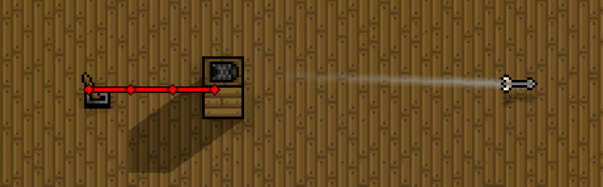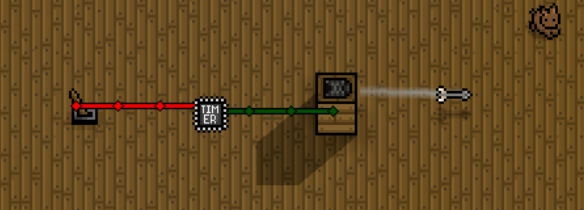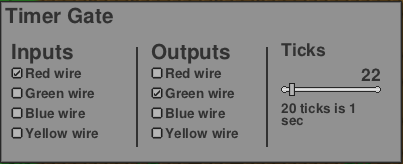Wiring
Wiring items can be connected together with Wire to form automated or interactive creations.
(This page under construction.)
Wiring Overview
- Normally, purely wiring-specific items such as Wires and Gates are invisible. However, holding certain wiring items, such as Wrench, Cutter, Gates, Switches, and Traps, will cause these invisible items to become visible, allowing the player to interact with them.
- There are four wire colors: red, green, blue, and yellow.
- To place Wire, hold the Wrench and left-click. To remove Wire, hold the Cutter and left-click. While holding either tool, an interface box will appear allowing the player to select which colors to place or remove. The player may place/remove more than one color at a time.
- A Wire is connected to any Wiring item it is placed on top of.
- A Wire is also connected to all adjacent Wires of the same color. The game automatically draws these connections as a visual aid, but the player only directly interacts with the Wires themselves.
- Wires are not connected with Wires of different colors.
- A set of connected Wires is either ON (lit up) or OFF (unlit). Normally it will be OFF, unless it is connected to a Wiring item (like a Gate output) that causes it to be ON.
- Some Wiring items like Traps cannot be crafted and must be found in Caves.
Wiring Items
Switches
File:Basalt Pressure Plate.png Basalt Pressure Plate•![]() Deep Snow Stone Pressure Plate•
Deep Snow Stone Pressure Plate•![]() Deep Stone Pressure Plate•
Deep Stone Pressure Plate•![]() Deep Swamp Stone Pressure Plate•
Deep Swamp Stone Pressure Plate•![]() Dungeon Pressure Plate•File:Granite Pressure Plate.png Granite Pressure Plate•
Dungeon Pressure Plate•File:Granite Pressure Plate.png Granite Pressure Plate•![]() Rock Lever•
Rock Lever•![]() Sandstone Pressure Plate•
Sandstone Pressure Plate•![]() Snow Stone Pressure Plate•
Snow Stone Pressure Plate•![]() Stone Pressure Plate•
Stone Pressure Plate•![]() Swamp Stone Pressure Plate•
Swamp Stone Pressure Plate•![]() Wood Pressure Plate
Wood Pressure Plate
Gates
![]() AND Gate•
AND Gate•![]() Buffer Gate•
Buffer Gate•![]() Counter Gate•
Counter Gate•![]() Delay Gate•
Delay Gate•![]() NAND Gate•
NAND Gate•![]() NOR Gate•
NOR Gate•![]() OR Gate•
OR Gate•![]() SR Latch Gate•
SR Latch Gate•![]() Sensor Gate•
Sensor Gate•![]() Sound Gate•
Sound Gate•![]() T flip-flop Gate•
T flip-flop Gate•![]() Timer Gate•
Timer Gate•![]() XOR Gate
XOR Gate
Traps
File:Basalt Arrow Trap.png Basalt Arrow Trap•File:Basalt Flame Trap.png Basalt Flame Trap•![]() Bounce Glyph Trap•
Bounce Glyph Trap•![]() Chicken Glyph Trap•
Chicken Glyph Trap•![]() Deep Sandstone Arrow Trap•
Deep Sandstone Arrow Trap•![]() Deep Sandstone Flame Trap•
Deep Sandstone Flame Trap•![]() Deep Snow Stone Arrow Trap•
Deep Snow Stone Arrow Trap•![]() Deep Snow Stone Flame Trap•
Deep Snow Stone Flame Trap•![]() Deep Stone Arrow Trap•
Deep Stone Arrow Trap•![]() Deep Stone Flame Trap•
Deep Stone Flame Trap•![]() Deep Swamp Stone Arrow Trap•
Deep Swamp Stone Arrow Trap•![]() Deep Swamp Stone Flame Trap•File:Dryad Arrow Trap.png Dryad Arrow Trap•
Deep Swamp Stone Flame Trap•File:Dryad Arrow Trap.png Dryad Arrow Trap•![]() Dungeon Arrow Trap•
Dungeon Arrow Trap•![]() Dungeon Flame Trap•
Dungeon Flame Trap•![]() Dungeon Void Trap•File:Granite Arrow Trap.png Granite Arrow Trap•File:Granite Flame Trap.png Granite Flame Trap•
Dungeon Void Trap•File:Granite Arrow Trap.png Granite Arrow Trap•File:Granite Flame Trap.png Granite Flame Trap•![]() Ice Arrow Trap•
Ice Arrow Trap•![]() Obsidian Arrow Trap•
Obsidian Arrow Trap•![]() Obsidian Flame Trap•
Obsidian Flame Trap•![]() Reverse Damage Glyph Trap•
Reverse Damage Glyph Trap•![]() Sandstone Arrow Trap•
Sandstone Arrow Trap•![]() Sandstone Flame Trap•
Sandstone Flame Trap•![]() Snow Stone Arrow Trap•File:Spider Castle Wall Arrow Trap.png Spider Castle Wall Arrow Trap•
Snow Stone Arrow Trap•File:Spider Castle Wall Arrow Trap.png Spider Castle Wall Arrow Trap•![]() Stone Arrow Trap•
Stone Arrow Trap•![]() Stone Flame Trap•
Stone Flame Trap•![]() Swamp Stone Arrow Trap•
Swamp Stone Arrow Trap•![]() Swamp Stone Flame Trap•
Swamp Stone Flame Trap•![]() Wood Arrow Trap
Wood Arrow Trap
Lighting
![]() Basalt Torch•
Basalt Torch•![]() Birch Candelabra•
Birch Candelabra•![]() Bone Candelabra•
Bone Candelabra•![]() Candle•
Candle•![]() Copper Double Streetlamp•
Copper Double Streetlamp•![]() Copper Streetlamp•
Copper Streetlamp•![]() Deadwood Candelabra•
Deadwood Candelabra•![]() Deadwood Candles•
Deadwood Candles•![]() Desert Candle Pedestal•
Desert Candle Pedestal•![]() Dungeon Candelabra•
Dungeon Candelabra•![]() Fire Chalice•
Fire Chalice•![]() Gold Double Streetlamp•
Gold Double Streetlamp•![]() Gold Lamp•
Gold Lamp•![]() Gold Streetlamp•
Gold Streetlamp•![]() Iron Double Streetlamp•
Iron Double Streetlamp•![]() Iron Lamp•
Iron Lamp•![]() Iron Streetlamp•
Iron Streetlamp•![]() Lantern•
Lantern•![]() Maple Candelabra•
Maple Candelabra•![]() Oak Candelabra•
Oak Candelabra•![]() Oil Lantern•
Oil Lantern•![]() Palm Candelabra•
Palm Candelabra•![]() Pine Candelabra•
Pine Candelabra•![]() Snow Candle Pedestal•
Snow Candle Pedestal•![]() Spider Castle Candelabra•
Spider Castle Candelabra•![]() Spider Castle Wall Candle•
Spider Castle Wall Candle•![]() Spruce Candelabra•
Spruce Candelabra•![]() Stone Candle Pedestal•
Stone Candle Pedestal•![]() Swamp Candle Pedestal•
Swamp Candle Pedestal•![]() Tiki Torch•
Tiki Torch•![]() Torch•
Torch•![]() Tungsten Double Streetlamp•
Tungsten Double Streetlamp•![]() Tungsten Streetlamp•
Tungsten Streetlamp•![]() Wall Candle•
Wall Candle•![]() Wall Lantern•
Wall Lantern•![]() Wall Torch•
Wall Torch•![]() Water Lantern
Water Lantern
Doors
![]() Ancient Ruin Door•
Ancient Ruin Door•![]() Bamboo Door•
Bamboo Door•![]() Basalt Door•
Basalt Door•![]() Brick Door•
Brick Door•![]() Crypt Door•
Crypt Door•![]() Dawn Door•
Dawn Door•![]() Deep Sandstone Door•
Deep Sandstone Door•![]() Deep Snow Stone Door•
Deep Snow Stone Door•![]() Deep Stone Door•
Deep Stone Door•![]() Deep Swamp Stone Door•
Deep Swamp Stone Door•![]() Dryad Door•
Dryad Door•![]() Dungeon Door•
Dungeon Door•![]() Dusk Door•
Dusk Door•![]() Granite Door•
Granite Door•![]() Ice Door•
Ice Door•![]() Obsidian Door•
Obsidian Door•![]() Palm Door•
Palm Door•![]() Pine Door•
Pine Door•![]() Sandstone Door•
Sandstone Door•![]() Snow Stone Door•
Snow Stone Door•![]() Spider Castle Door•
Spider Castle Door•![]() Stone Door•
Stone Door•![]() Swamp Stone Door•
Swamp Stone Door•![]() Wood Door
Wood Door
Examples of Use
Arrow Trap
This is a simple example of a Rock Lever connected to a Wood Arrow Trap.
- Toggling the lever from OFF to ON will activate the arrow trap, firing a single arrow.
- Traps will not activate faster than a certain cooldown period. Therefore, quickly toggling the lever on and off will not activate the trap faster than this cooldown.
- The trap will fire in the direction the player was facing when placing the trap.
Arrow Trap With Timer
In this example, a Timer Gate causes the trap to repeatedly fire arrows.
- The lever activates the timer. As long as the timer is active, it repeatedly causes the trap to fire arrows.
- Here are the settings for the timer in this example. Edit/view timer settings by holding the Wrench and right-clicking the Timer Gate.
- Red wire activates the timer; green wire activates the arrow trap.
- Every 22 ticks, the timer pulses the output, causing the arrow trap to fire an arrow.
- Currently, trap cooldown is 20 ticks, so reducing the timer ticks below 20 will not cause the arrow trap to fire any faster.
- Setting timer ticks to 20 will result in some of the timer pulses not causing the trap to fire. This is because the timer ticks is too close to the trap cooldown.
- Therefore, setting timer ticks to slightly higher (22 in this example) will ensure that every timer pulse results in an arrow fire, which may be more visually pleasing.
Kill Maze for Raiders
A more complex Wiring example is a Kill Maze For Raiders.